Apr 18th, 2019
Setting Defaults & Layouts enables traders to be as effective and efficient as possible. Selecting and updating settings are quick and easy.
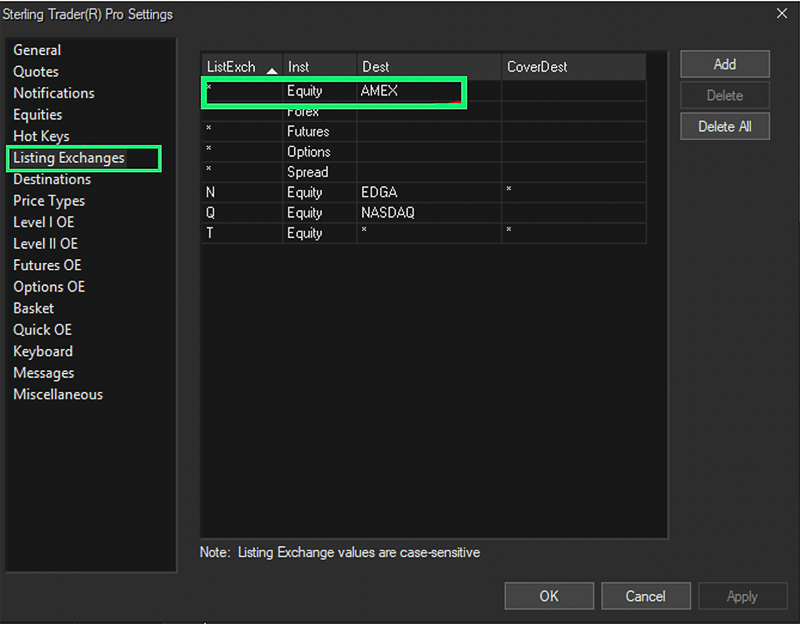
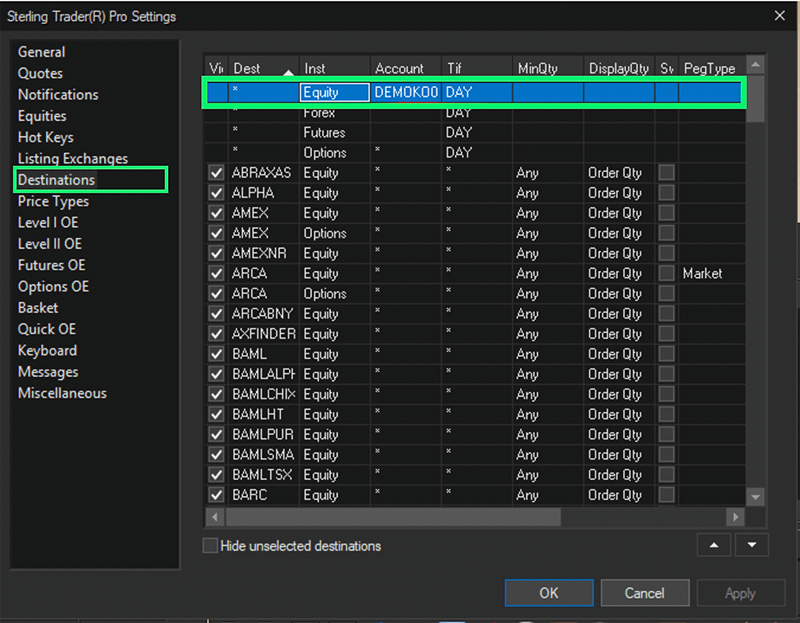
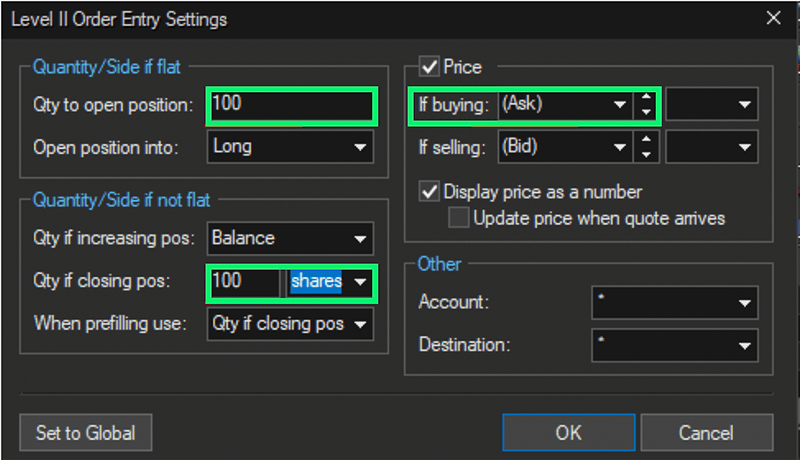
Make sure the following two fields are set to: Leave all fields unchanged
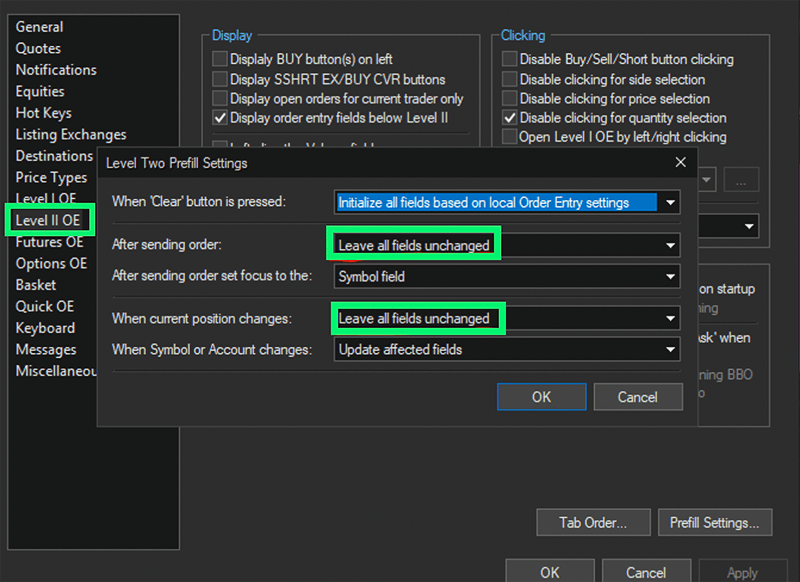
We look forward to learning more about your trading needs.

Sterling to Add Fixed Income Support to Risk & Margin Service - Continues product innovation in anticipation of client risk and regulatory mandates
CHICAGO, APRIL 25, 2024 – Sterling Trading Tech (‘Sterling’), a leading global provider ...
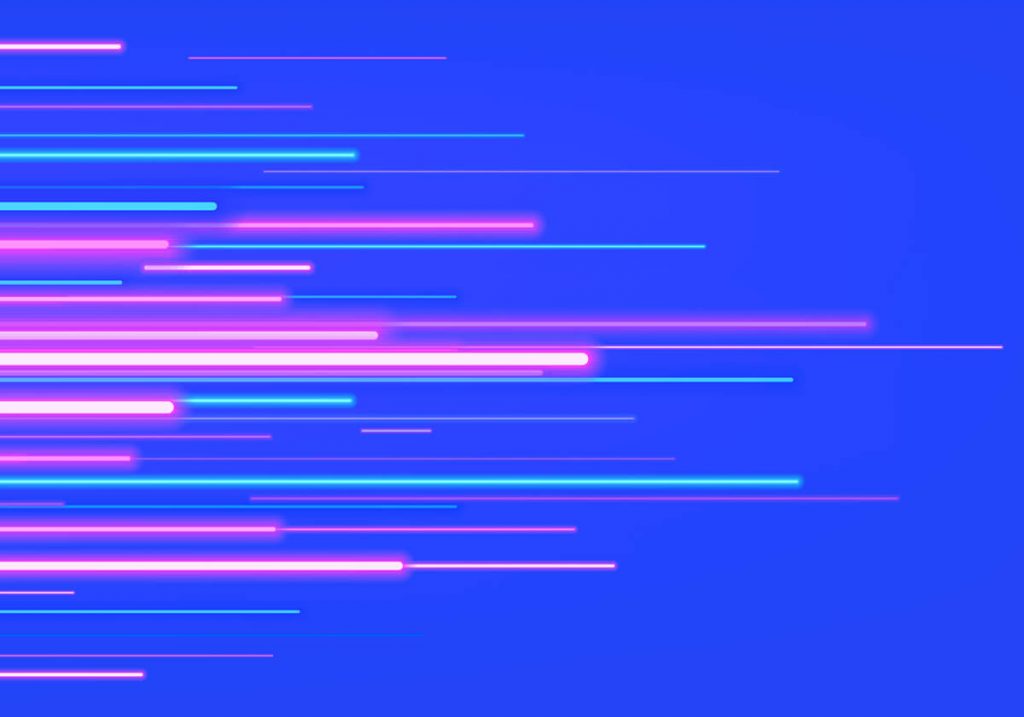
Sterling Trading Tech Readies Broker-Dealers and Clearing Firms for May 28 T+1 Compliance
CHICAGO, March 20, 2024 – Sterling Trading Tech (STT), a leading global provider of ...
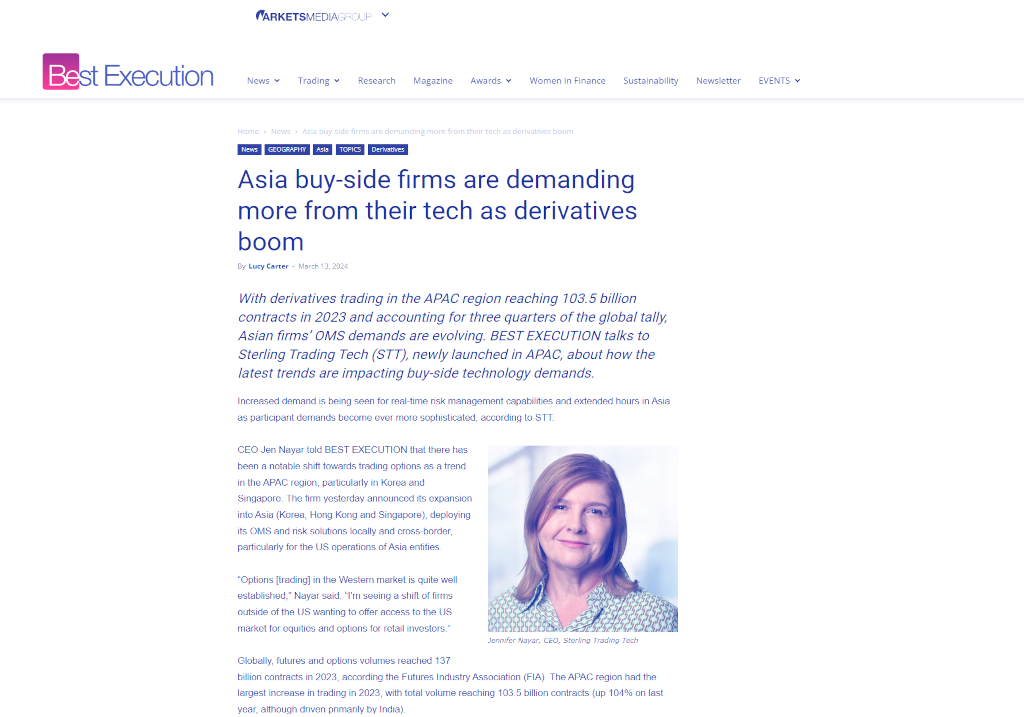
Asia buy-side firms are demanding more from their tech as derivatives boom
With derivatives trading in the APAC region reaching 103.5 billion contracts in 2023 and ...