OCO (One-Cancels-the-Other) Order is an order feature available only from the Trading Monitor.
OCO in Sterling Trader® Pro involves grouping two or more orders that are already live. If you manually cancel one of the orders in the group, all orders in the group will be cancelled.
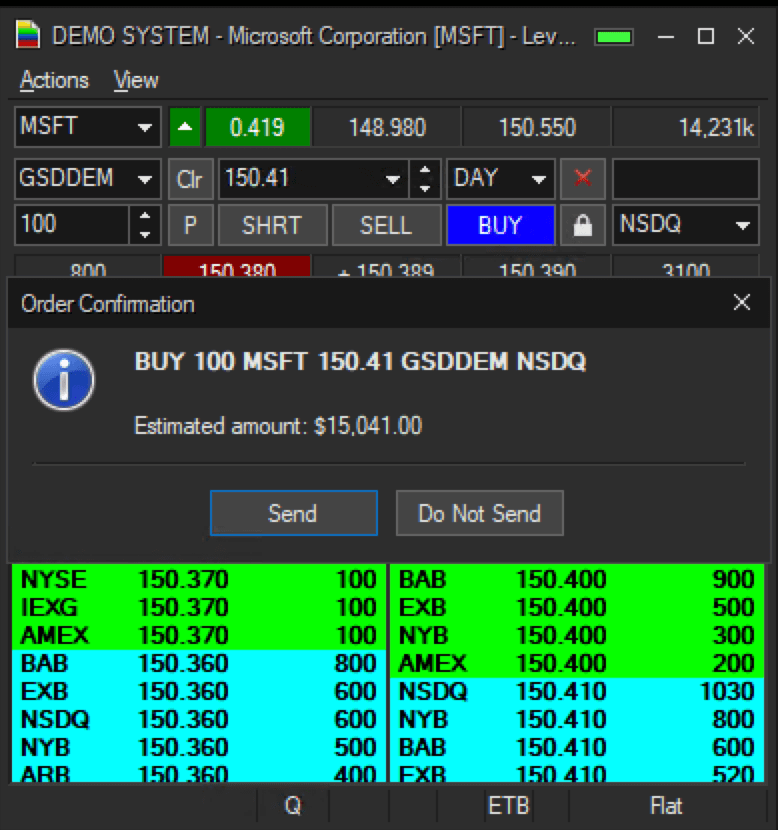
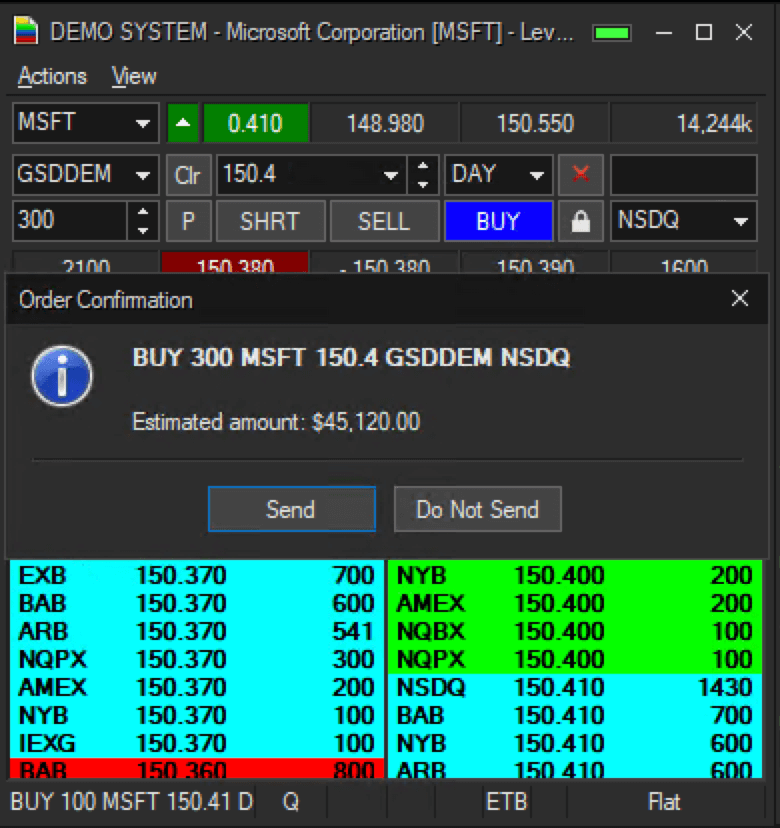

2. Right click. A menu will pop up
3. Select OCO. The sub-menu will have two options
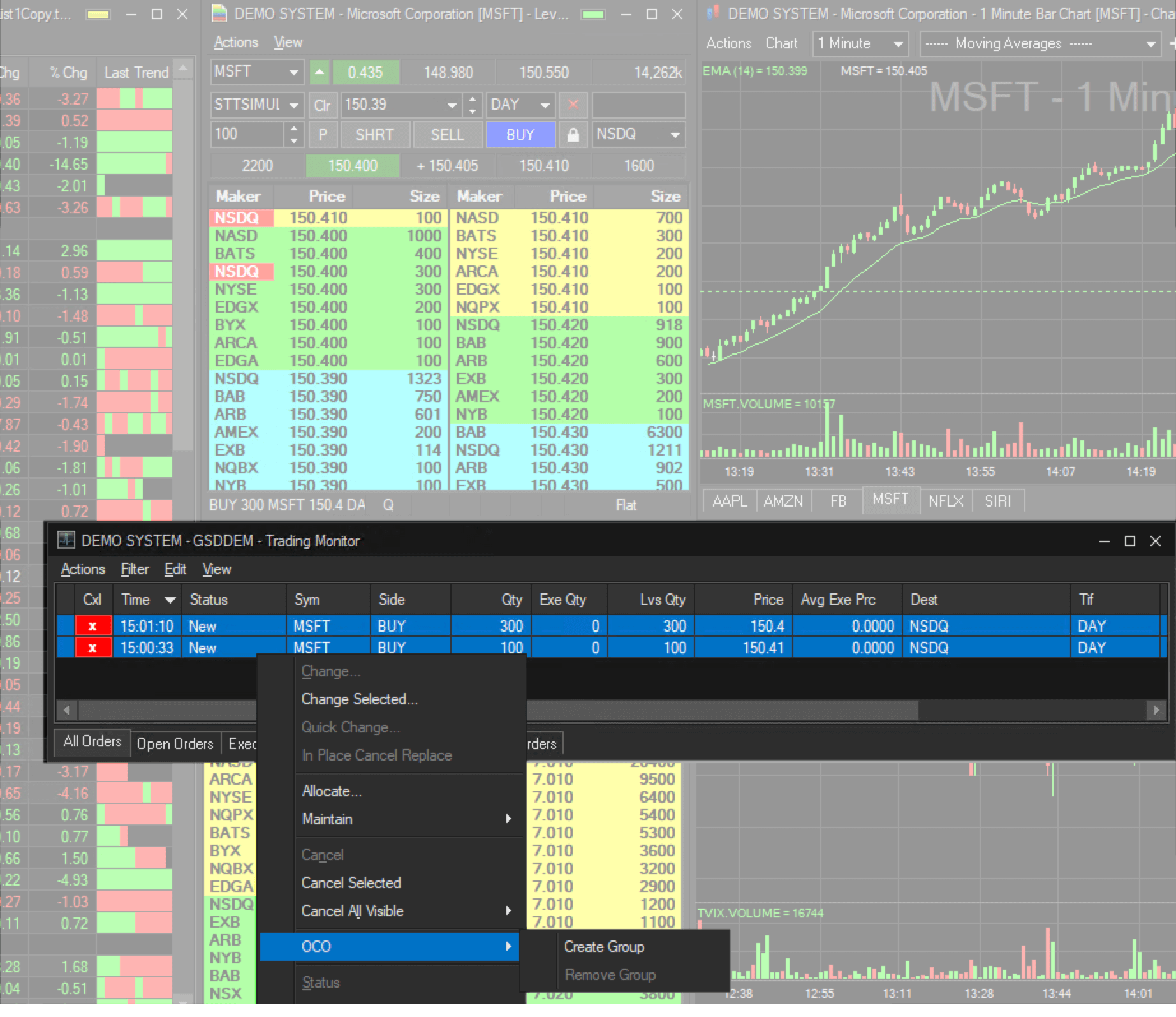
5. The orders you selected are now grouped. Once one order fills, the others will be cancelled.
There is a column available in Trading Monitor called OCO ID. This column will allow you to see which, if any, orders are grouped together by assigning a specific number to them.
To enable OCO ID you will need to go to View > Settings > Columns > Enable OCO ID
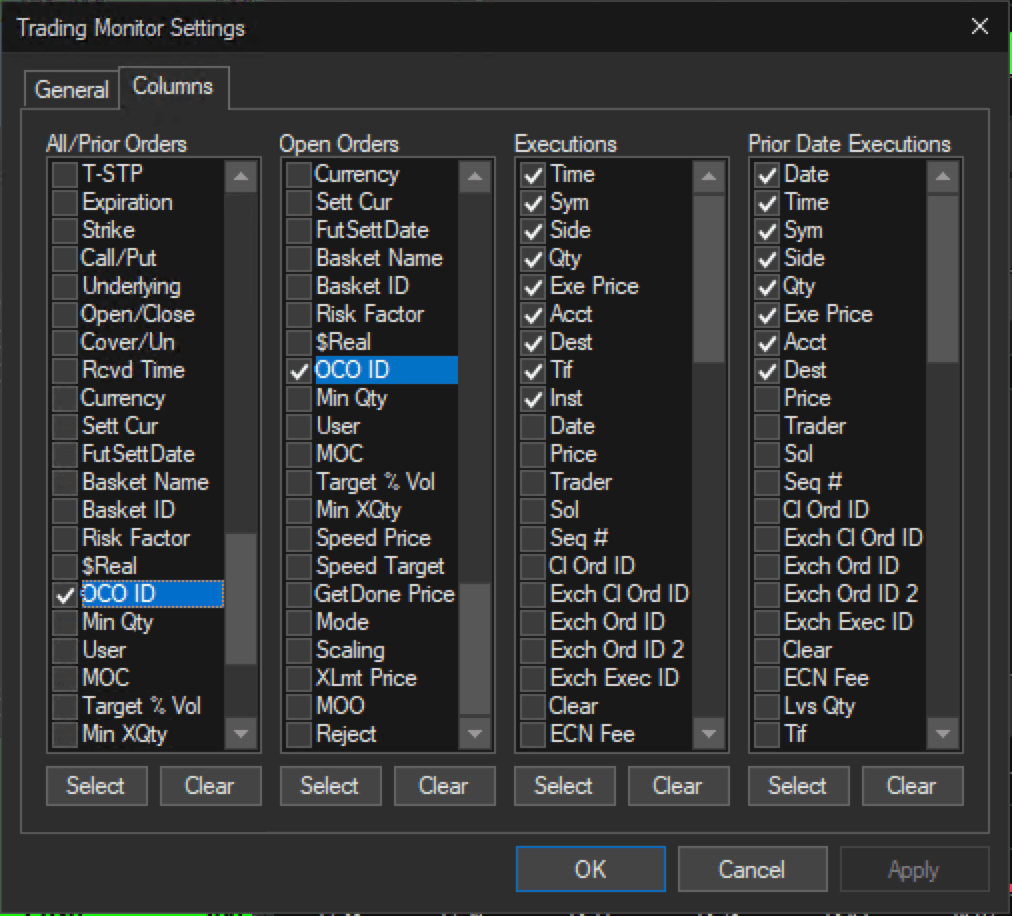
Additionally, you can un-group the orders by selecting Remove Group in the pop-up menu.
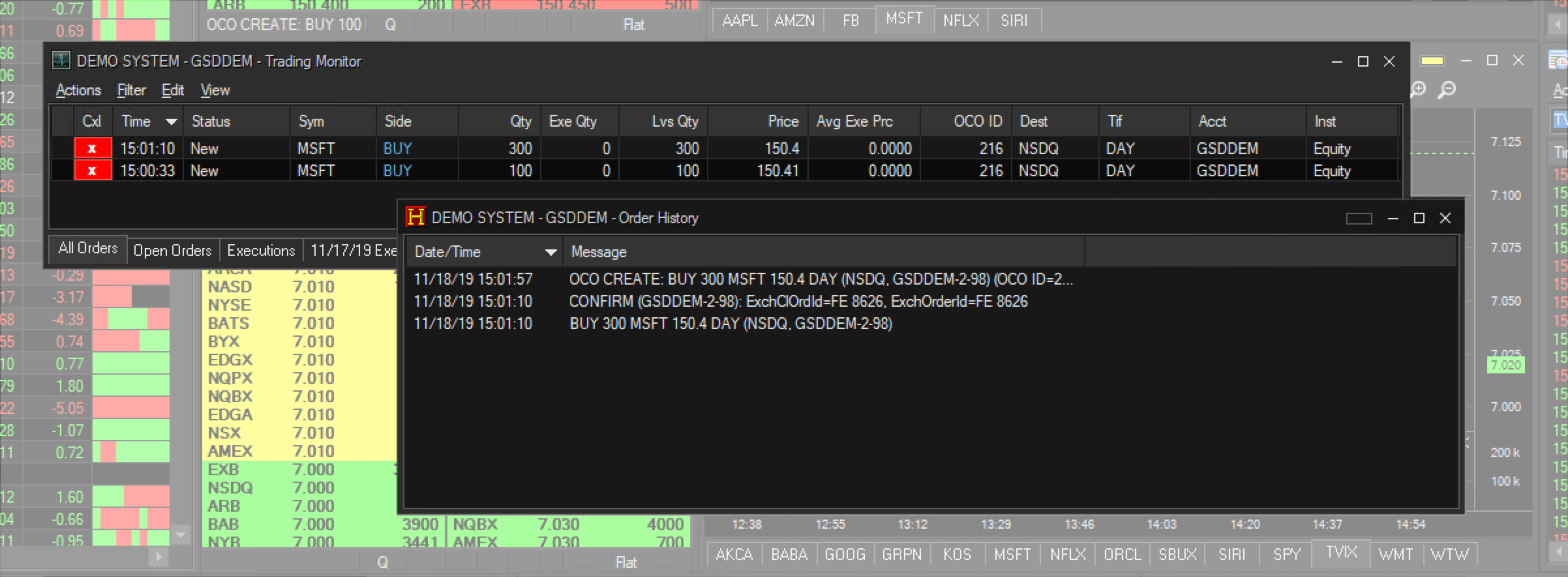
We look forward to learning more about your trading needs.

Sterling to Add Fixed Income Support to Risk & Margin Service - Continues product innovation in anticipation of client risk and regulatory mandates
CHICAGO, APRIL 25, 2024 – Sterling Trading Tech (‘Sterling’), a leading global provider ...
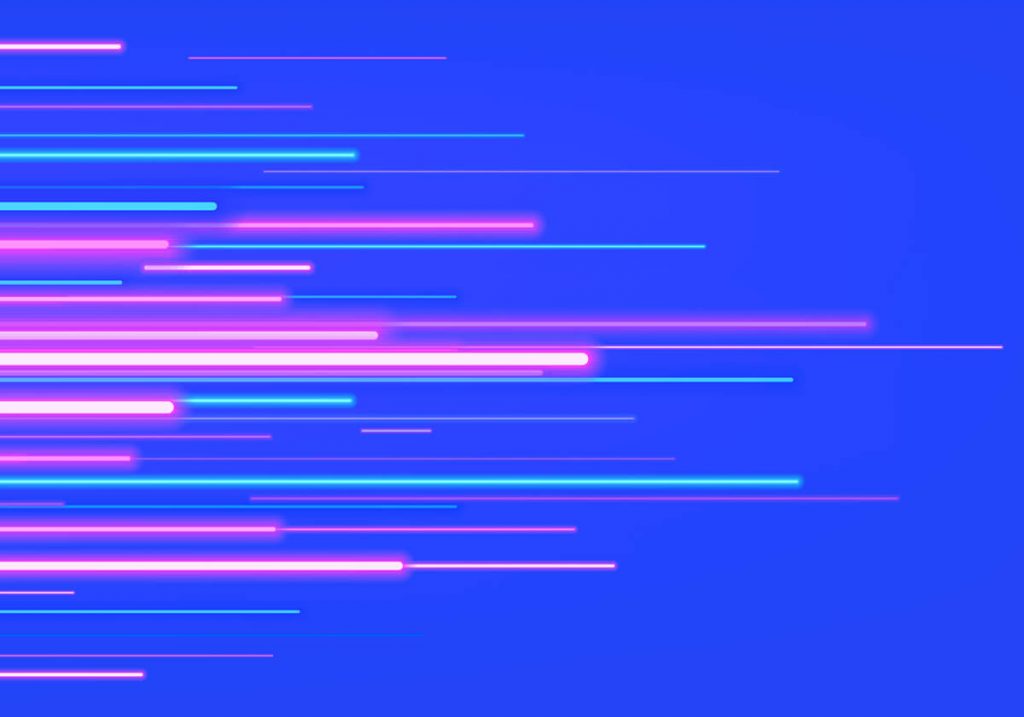
Sterling Trading Tech Readies Broker-Dealers and Clearing Firms for May 28 T+1 Compliance
CHICAGO, March 20, 2024 – Sterling Trading Tech (STT), a leading global provider of ...
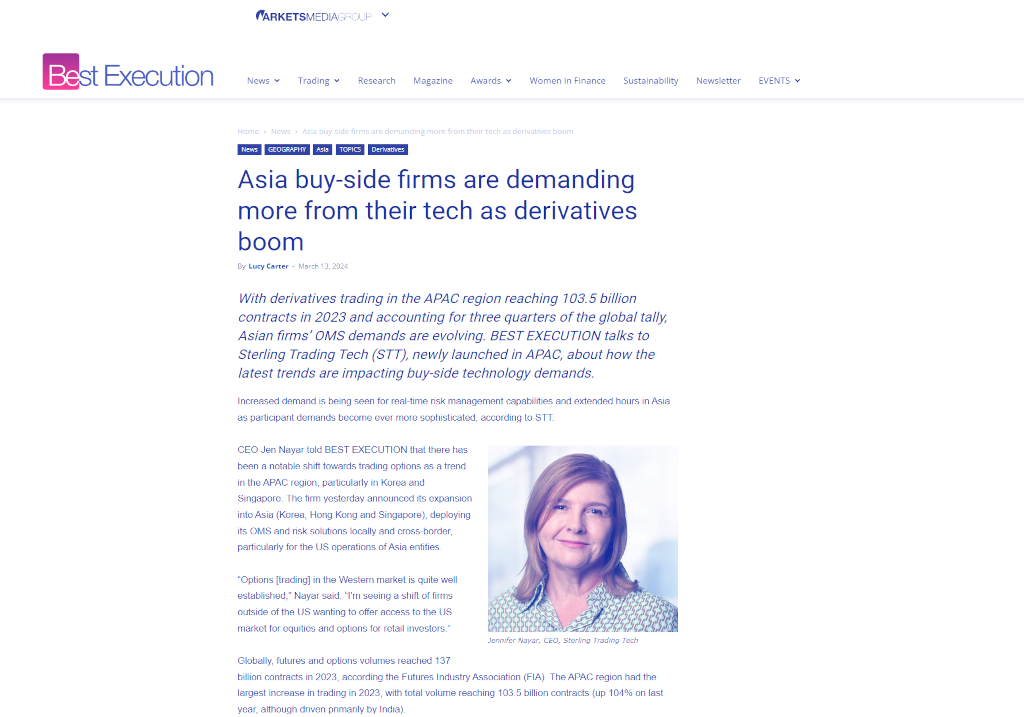
Asia buy-side firms are demanding more from their tech as derivatives boom
With derivatives trading in the APAC region reaching 103.5 billion contracts in 2023 and ...